Thanks for the feedback all of you, and of course and especially Bob. This board is great and has the tools to make this possible – an upload site for images. The avatar probably took me about 3 hours to make. It could have been shorter if I was more familiar with Adobe Photoshop Elements. The avatar is simply a .gif file that contains two or more .jpg (image) files. In the case of eggho, bluenote, or wolverine’s avatar above, the .jpg files change slightly to give the illusion of movement. Mine uses several distinct images that combined look like a slide show, rather than movement within a single scene. There are actually 13 different scenes or .jpg files combined in the single .gif file. Eggho’s avatar is a classic animated avatar. In each scene, the pond, boat, fisher and white background are unchanged. Only the rod, line and fish change from scene to scene giving the illusion of movement. To make the avatar, I:
• Searched the Internet for images using the Google search engine and different combinations of keywords such as salmon, chinook, egg, juvenile, alevin, smolt, spawned, and fry.
• Saved each image as a .jpg and cropped and resampled the image size and shape to fit a 100x100 pixel size. I used only images without copyright notation and not copy-protected. Several government agencies had good examples of the various stages of salmon development. I used CorelPaint to resample. The free version of MS Paint would do the same thing using .bmp files.
• Adobe Photoshop Elements was the software used to combine all of the .jpg files into a single .gif file. Elements is a stripped down version of the expensive (>$500) Adobe Photoshop program. My copy was included in the software with a digital camera I purchased last spring. A copy of Elements can be had for <$40:
http://r1.east.rmi.yahoo.com/rmi/http://www.jandr.com/JRProductPage.process/rmivars%3ftarget=_top?Merchant_Id=1&Section_Id=1580&Product_Id=3523558&showcase=t
• I believe PaintShop Pro can make .gif files with layers too.
• The key is to place each image on a separate layer and then “Save for the Web,” using “Animation,” and “Looping,” and setting a “Frame Delay” of .5 seconds. This link provides a good tutorial for placing .jpg files on layers and making the animation settings:
http://www.adobe.com/digitalimag/tips/phsel2animlyrs/pdfs/phsel2animlyrs.pdf • After you make the .gif file, you need to upload it onto the Web. Piscatorial Pursuits has a picture gallery to upload files.
• Then you need to edit your own personal profile to link your avatar with the file name and static address assigned by the Picture Gallery. I actually made the file twice. The first time, the images at 125x125, was rejected by the Picture Gallery as too large. I resampled to get it under 100 KB (it is about 69 KB).
Good luck.


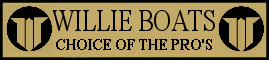
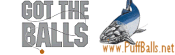


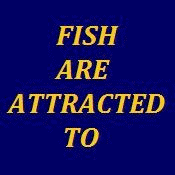
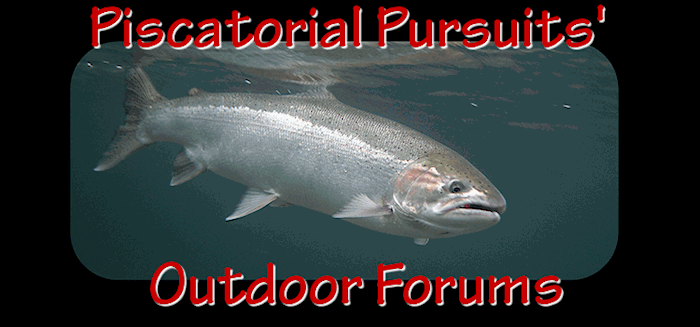











 Previous Topic
Previous Topic Index
Index

